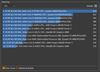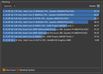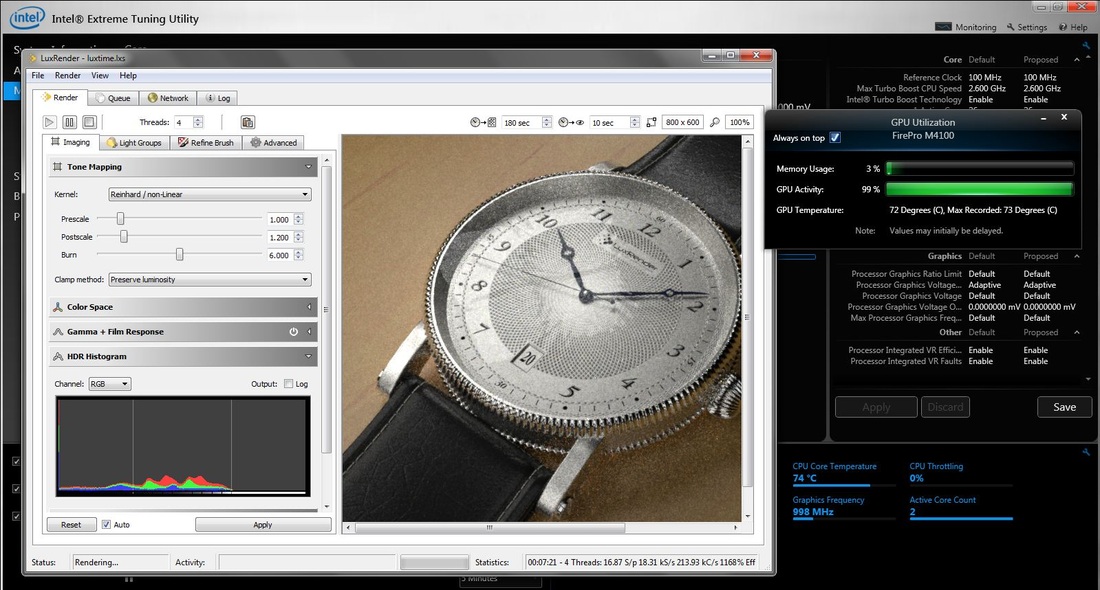|
It's about time for me to get back to the fast lane, using mobile workstation, after a year relying on my good old HP Envy 14 Spectre, aside from my HP 8760w. The Envy 14 had been serving me very well in every day's task, and it's time for it to take a break. Just got the new HP Zbook 14 around a week ago. The extra work would be migrating all data to this new speeding notebook. So, by not wasting lots of time, I started to back up everything on my Envy 14, and prepare it to be migrated to the new ZBook 14. Aaaaah, ....... there's nothing like a peace and quite midnight to start migrating all my data. For your information, HP ZBook 14 is another HP's milestones, delivering the workstation performance and standard in an ultrabook form factor. It's as thin as my Envy 14 Spectre. Noticing its weight, simply made me grin. So light, yet so bold. HP has done it again. My HP ZBook 14 Specifications Well, it's not the fastest ZBook 14 though, but it's configured to have a well balance in performance and battery life using following configuration.
Weighing around 1.5kg only, doesn't compromise to its sturdy design and structure. Tested to meet MIL-STD 810G standard (military standard environmental test), the ZBook 14 can survive daily urban usage, and long traveling endurance needs. However, most of the users like me will just simply use it for business, engineering design, multimedia design and some light entertainment from one place to another. Take a look at my previous real hands-on review of HP Pro x2 410 G1. Same tasks, with some heavy additions I just mentioned. Below, are some pictures of the physical unit of the HP ZBook 14, along with with its serviceable panel. Preparation Some of my friends used to ask me, what kind of preparation I need to get my computer up and running. From my end, preparation means that me and my computer will need to prepare should anything gets worse (from boot failure up to crashed drive). Preparation for me is simulating any possible failure condition and get it back up and running as soon as possible. In fact, I have my own SSD and backup drive, just for testing only. Once everything is nearly bullet proof (well, nothing is bullet proof anyway), I install everything with the same settings, as identical as possible to the testing setups with some differences in SSD and memory capacity. So, my main applications installed are:
As you see, there are plenty of free applications loaded in each of my computer and have become de-facto standard for me. Once everything is tested, I started to migrate all the data to it, from my old Envy 14 Spectre. Having Windows 8 targeted for my work, was quite awkward to me. However, since I like to learn new things, I gave it a try and started download the updates, as Windows 8.1. It took few hours before it's finally updating the system completely. The impression of the first boot time was striking. However, I kept asking to myself "Does this really run this fast to reach the Desktop?". Unfortunately, it's very fast in reaching Metro UI, not the Desktop. Once I launched the Desktop, it's started to load dozens of programs in tray. I didn't feel a true boost in relation with Desktop Launching. FAST FORWARD. In the end of my personal judgement, I don't think I'm quite pleased with Windows 8/8.1. Clearly, I lost the straight-forward-workflow in Windows 8, compared to in Windows 7. It wasn't hard for me to decide, to move back to Windows 7, by re-installing it using the recovery discs. So there I was, installing everything from square 1. After installation, I couldn't notice any difference with my previous Envy 14 Spectre. But this time, it's waaaaay faster! Boot time took around 10 secs to reach Desktop. That's what I've been expecting. And another 5 secs to load all things in tray. Optimization 2 objectives for the ZBook 14 at this situation:
Getting those 2 objectives seems ridiculous to have, specially at the same time. Well you're right, they won't. It's 2 conditions I'd really like to create, manually, when I need each of them in different situation. So I will have full control of it. At this point, I started to monitor everything such as component activities (wifi, bluetooth, NIC port, throttles, voltage, loads, ... and even data written on the SSD. And I need to put extra reliability to the SSD as well as having better endurance by settings some parameters in Advanced System Properties, finding the balance of memory usage and virtual memory written on the SSD, so the SSD is having minimum writing activities. I chose to put 8GB of RAM, eventhough I've just got another 8GB of DDR3L SODIMM. The reason? I need to get the highest possible of battery lifetime. Less component means less power drained. It took me all 3 days in order for me to get the complete data and started to make some parameters adjustments. I just love experimenting with things. However, I don't do overclocking. I just do whatever possible to get it reaching its maximum performance, as well as maximum battery life. That's it. Results Here, I give you some pictures of the ZBook 14 and how it performs. I did some optimizations on it and put some tests using CINEBENCH R15. Listed are some records on its lowest clock (at 1.6GHz), and highest one as well (at 2.6GHz). At minimum power consumption settings (turning all communication device off, brightness at medium, using integrated Intel HD 4400 graphics instead of AMD Firepro M4100, backlit keyboard turned off), it gave me nearly 14 hours on the road while around more than 3 hours at highest performance possible. Selecting the 14" 1600x900 is not without a reason in the middle of Full HD 1920x1080 hype. Less pixel means less power drawn. So, that's why my ZBook 14 setup is configured to meet my longest run on my mobility. Since my ZBook unit is also equipped with touch display, I found it useful when installing applications and browsing. Other than that, my good old Microsoft Wireless 4000 Mouse works very well. If I intend to work based on precision task such as using engineering and multimedia application, I will use the mouse immediately. However, it comes with a trade off: battery life goes shorter, because it's receiving signals from the wireless mouse and acts like a wireless receiver device. When working on the road, specially when sitting down in the car or a cab, the bottom panel temperature runs quite ok. Specially when set to the lowest power consumption settings. At this level, it's quite cool yet still very responsive. At medium power settings, all presentation activities with dual display (VGA and built-in display) run well. No lag, no stuttering. Even when switching to the DisplayPort. Also, its built-in IPS display renders pictures and characters in crystal clear image with natural color on it. Verdict I'm very pleased with HP ZBook 14. I didn't encounter any difficulties setting it up. Having my hands on it, I experience such pleasant events. I would recommend its mobility and performance to:
In my opinion, this would be the best choice for those who demand performance on a mobile workstation that truly understand and meet the true "mobile" meaning. For some other people who emphasize performance over mobility, I personally suggest them to go with ZBook 17, as it's equipped with heavy arsenals in terms of highest processors and graphics available for notebook. I believe this ZBook 14 will accompany me in the next couple of years. And I'm sure it's gonna be an awesome experience. UPDATES May 14, 2014 - I've tested my HP ZBook 14 with 2 external HP Z22i IPS Displays (1 connected to VGA and the other one connected to DisplayPort) and it works very well. So, I could immediately have 3 monitors (1 built-in and 2 external) for me to work should I require multi-monitors environment. I would recommend this unit to those professionals requiring up to 3 displays straight away. May 15, 2014 - Some people may comment on the graphics memory of ZBook 14, which contains 1GB only. However, a screen capture below, shows how efficient the AMD FirePro is. Look at a GPU Utilization window on upper right area. While rendering using LuxRender based on OpenCL, it's using 3% of FirePro M4100 graphics memory only. June 5, 2014 - For those of you who have intense international flights, there is a screw attached in the bottom panel access that can be mounted to secure the latch to open the panel. I must suggest not to install this screw and leave it attached in the bottom. There may be some occasions that you need to open the panel to remove the battery while you're passing the airport inspection. You couldn't do this quickly if you mount the screw to secure the latch. You may end up miss you flight looking for a screwdriver. I personally didn't experience this but this just came cross my mind seeing other people when they were walking through the inspection gate.
0 Comments
Leave a Reply. |
AuthorBimo Adi Prakoso, founder of Sentra Grafika Kompumedia, is an engineering-animation-broadcast industry professional and workstation evangelist. He's been in the Workstation industry since 1996, the era of SGI. Archives
June 2024
Categories |
Copyright © 2024 Sentra Grafika Kompumedia. All rights reserved.
Jual HP Workstation dan HP Mobile Workstation Terlengkap Di Indonesia
Jual HP Workstation dan HP Mobile Workstation Terlengkap Di Indonesia