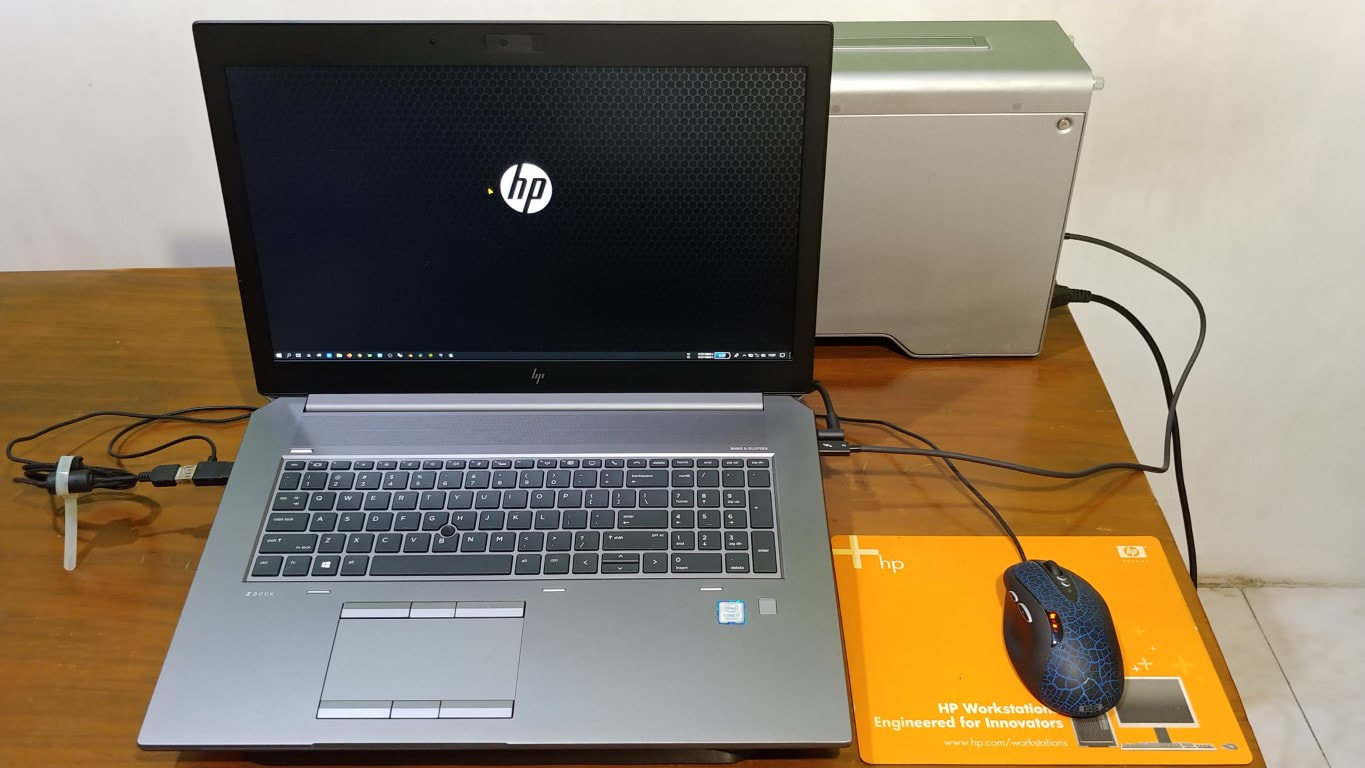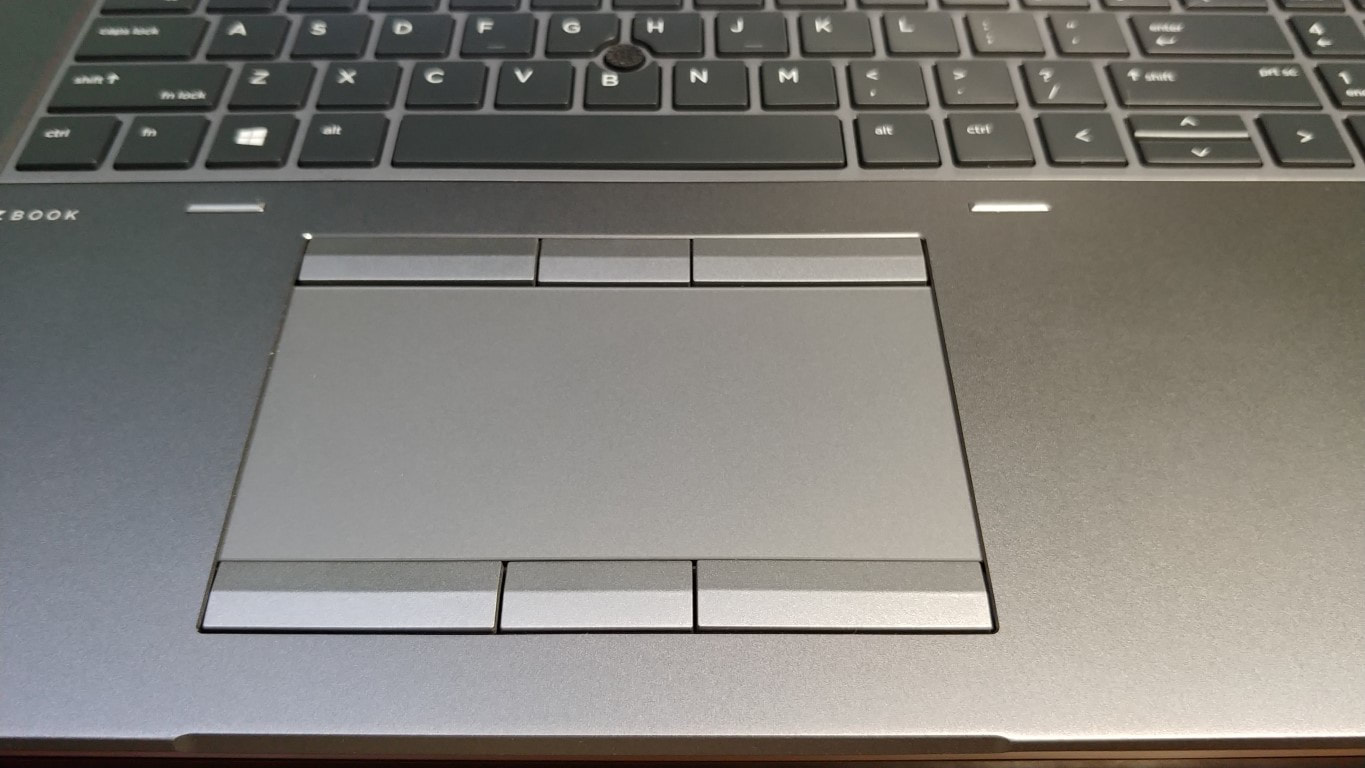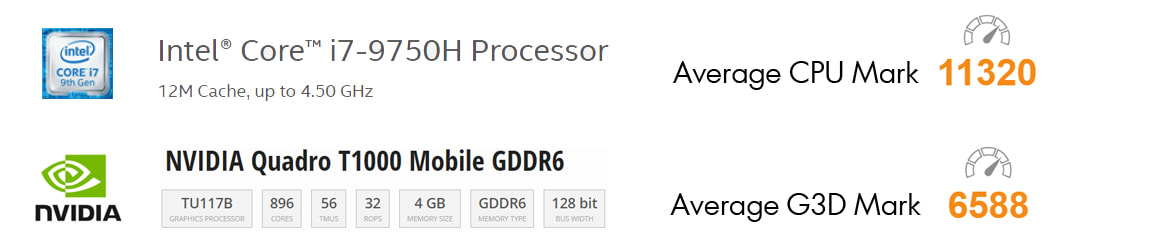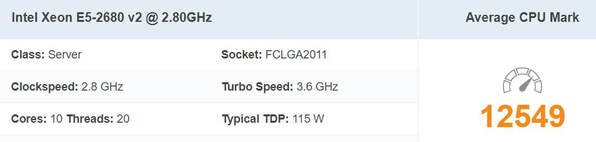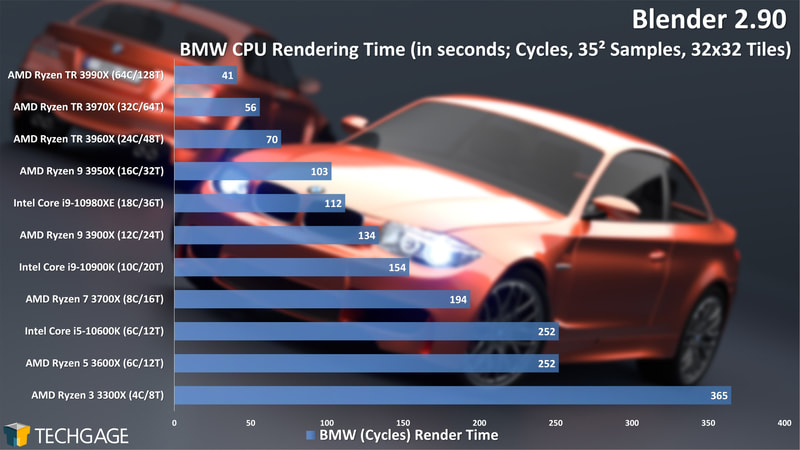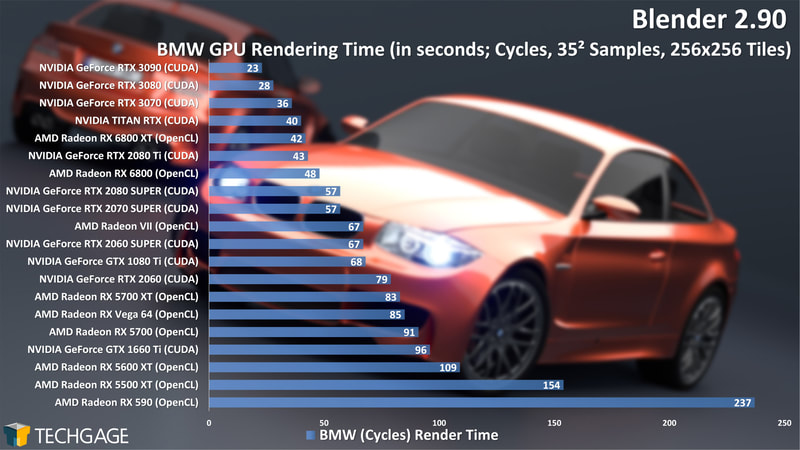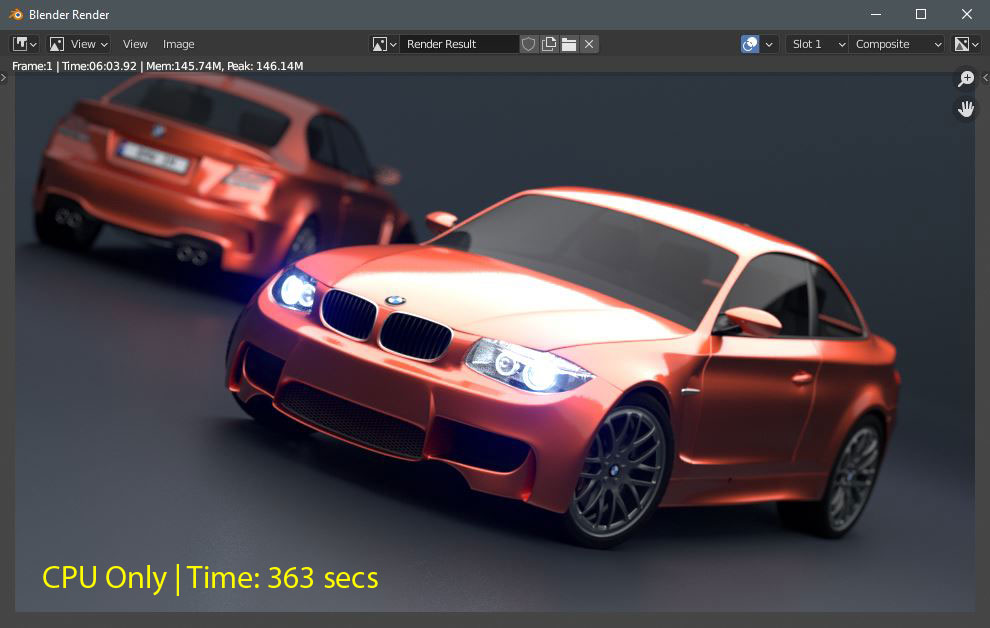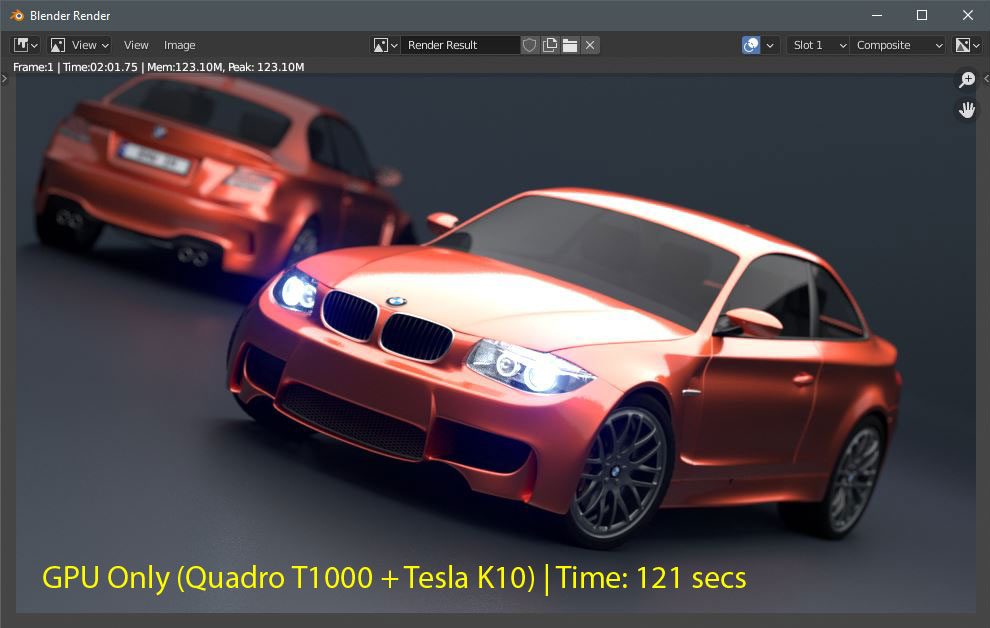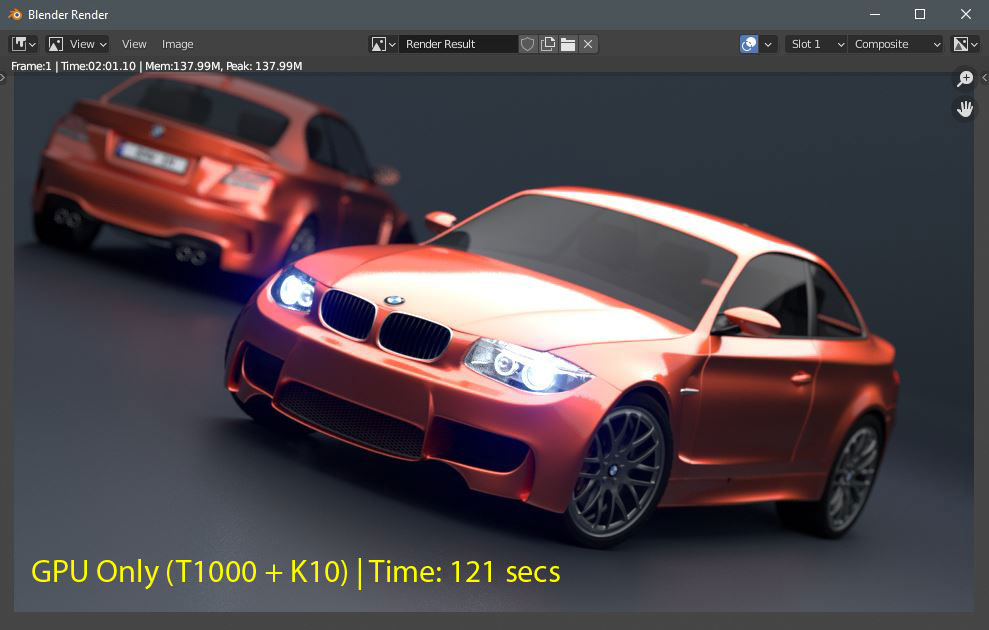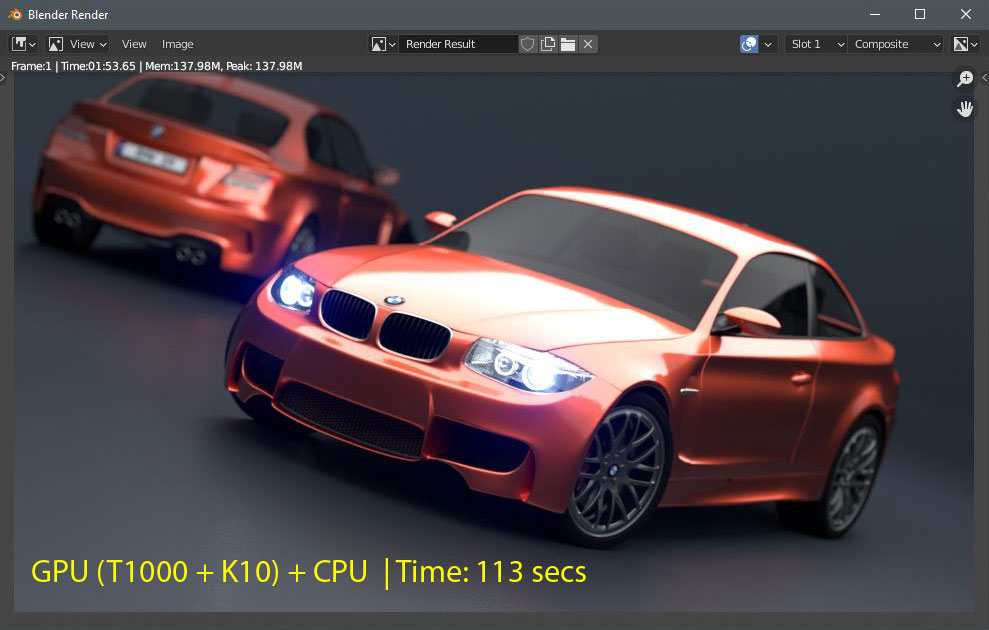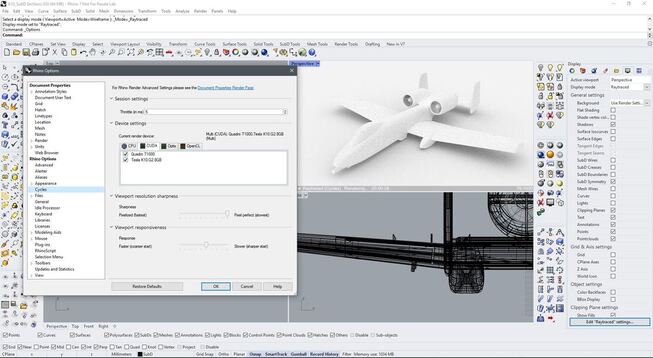HP Zbook 17 G6 + Nvidia Tesla K10: True Desktop Workstation Replacement for Engineers and Designers1/6/2021
I'd been using Zbook Studio G3 along with Nvidia Tesla K10 more often than my HP Z820. Even though the Zbook Studio was carrying Intel 6th Gen Core i7 6820HQ processor, it was still sufficient to meet most of my demanding applications for design engineering, broadcast multimedia and some others. However, Unreal Engine squeezed it to its limit and on some cases, it couldn't keep up. Alhamdulillah, this is the point where the HP Zbook 17 G6 saves my recent days.
You may had read some reviews or articles about HP Zbook 17 G6 elsewhere. But this one, will come out from a user's perspectives, instead of components' perspectives. I hope, it could give you all many uncovered details about what it can deliver, as a desktop replacement. And again, from a user's perspectives. These would range from its design, comfort, up to its performance. And I could tell you, what you'll see would be surprising as it surprised me as well.
1. Configuration
2. Design and Comfortability 3. Performance and Benchmarks 4. Summary, Pros and Cons
CONFIGURATION
When this article is being published, HP has just announced it G8 (or Generation 8) models of their mobile workstation series, from 14" up to 17" display models. And this article is about HP Zbook 17 G6 which is 2 gens behind the current one. It's common that people may think it's way behind the current generation, but some interesting things showed during my first week in using this HP Zbook 17 G6, when connecting it with eGPU Nvidia Tesla K10
Let's begin with the core components installed, inside this HP Zbook 17 G6.
Looking at those components, still gives sort of relieving feeling, as most are still being considered as medium-high configuration. The 14nm Intel Core i7 9750H carries 6-cores which is clearly much faster than Intel Core i7 6820HQ inside my older Zbook Studio G3. The Quadro T1000 with 4GB GDDR6 is surely giving another boost with 896 CUDA cores, delivering 2.6 TFLOPS FP32 performance. 4 SODIMMs of DDR4 SDRAM with 8GB a piece giving me total of 32GB memory, meet the dual channel memory requirement, allowing top memory performance inside this Zbook 17 G6. However, the system could eat up maximum memory config up to 128GB. What amazes me is the total of storage size and devices that can possibly be installed inside this 17" mobile workstation. It could carry up to 10TB of storage from 5 installed drives. This is massive. I've never seen a notebook with 5 internal drives installation possibility. The display is Full HD UWVA, a downgrade from 4k display on my Zbook Studio G3. However, it's enough to comply with many application I use daily, as I could connect the Zbook 17 G6 to a 4K external monitor. The FHD resolution helps to save battery as well when mobile. As an addition, I'm connecting this HP Zbook 17 G6 with an external Nvidia Tesla K10 eGPU to have more CUDA processing power that is surely useful under certain application like Rhinoceros 7, Blender 3D and some more. The result, is astonishing. I'm also using a very old yet very reliable Logitech G5 laser mouse, which has served me for years and hopefully more years to come. It's a wired mouse. But what I like about wired mouse is, it doesn't show any delay at all when having different fast clicks while interacting with the system. Had tried some good and expensive wireless mice but all of them were experiencing various delays which annoyed me sometimes. Another input device to complete the workflow for my dailies is Wacom Intuos 4. I'm so grateful that my Intuos 4 keeps on going strong after all these years as it's continuing to serve me next to this Zbook 17.
All Zbook 17 G6 models have user serviceable latch, that allows owner to open it, and make changes to some of the installed components like adding more memory and storage when it's still available. It also allows us to clean the fans from collected dust, making the heat dissipation working at its best.
DESIGN AND COMFORTABILITY
First, I encourage readers not to consider the HP Zbook 17 G6 as a main mobile unit to carry around. I have a 14" mobile workstation to carry where ever I go, as my daily. That's why I stated "Desktop Replacement for Engineers and Designers". This 17" mobile workstation could carry 5 internal storage, maximum of 128GB memory and a various high end graphics up to Quadro RTX 5000 with 16GB of graphics memory, which can be found on common professional desktop systems. So the trade off is its considerably hefty size and heavier compares to 14" and 15" mobile workstations. However, HP did a great job in designing its layout that give big joy when working with it. I'll explain it further, below. Around 42 x 29 x 3.5 cm dimensions, it's surely big to carry around everyday. It also needs a big carrying case that fits to enclose a 17" notebook, which is not that common. However, I have ordered mine a canvas carrying case so I hope it will arrive soon. The placement of ports is really convenient for the right handed. The charging adaptor has L-shape head which could lay the cable backward when plugged and not sideway. The USB Type-C/Thunderbolt ports are next to the charging port. And since it's having 29 cm depth, both charging and Thunderbolt 3 cables are not getting in the way when I use the mouse, as they are both mostly plugged when I need them. The same goes with Mini Display Port, HDMI port and Audio jack. The placement gives me space even when I use the Wacom Intuos 4 next to it. That's a good thing about this 17" mobile workstation. There are more to come. As I'm using wired mouse and Intuos 4, they are plugged on 2 USB ports where all three of the USB Type A ports are being placed: the left side of the Zbook 17 G6. The last available port allows me to have addtitional USB SSD or other USB device connected temporarily. Notice that all 3 USB ports on the left are Super Speed (SS) USB, with one charging port available. Then, should I need more than just 3 ports, I could simply use a USB Hub that adds 3 more ports for the type of hub I use with me. Okay some may say that it's impractical. Remember, this is a desktop replacement that offers portability as well. Not a true portable unit that you carry every single day. Another available feature on the left side of the Zbook 17 is, the SD UHS-II flash media slot. This is important for me as it's bridging the file exchange between my Creality Ender 3 3d printer and the Zbook 17. I won't need an external card reader to do so. And one more important thing I should mention when I use USB Hub for the mouse and Intuos 4, the available SS USB ports can be also connected to any external camera, giving me connectivity to live input from any DSLR camera or even my LG v30+. So, this is also crucial for me. Another option to connect external live input is through an available USB Type-C port on the right side. However, I rarely do this as I don't want to interrupt the Thunderbolt 3 connection as it may adjust TB's maximum performance down, to allow port sharing.
A small addition I'd like to add here is, the touchpad buttons. I love to have both upper and lower touchpad buttons, other than gliding clicks or taps, on Zbook Studio G3. It allows me to have fingers on different hands collaborating together without the hassles of unintended second touch which could drive the command into accidental zoom or else, while not using mouse.
The display of the Full HD UWVA is somehow, very good. Actually, it's way above my expectation. I was wondering should the FHD UWVA is sufficient enough to meet my needs, but after having a look at it for the first time, it flushed away my doubt. Only a small thing I need to do with the Windows settings: I should turn of the "Change Brightness Automatically" and set the brightness to manual, and it immediately gave me punchy brightness that is much more than enough inside a very bright room. I also set the font size down to its lowest possible, 100%, as I'm very convenient to have small fonts on my display. I'm so lucky that I don't wear glasses at this point.
PERFORMANCE AND BENCHMARKS
Both Intel Core i7 9750H and Quadro T1000, generally have good benchmark scores under PASSMARK tests. Each shows score listed below.
The processor inside the Zbook 17 G6, is somehow having very close performance to what earlier Intel Xeon 2680 v2 delivers.
While carrying 6-cores, the Intel Core i7 9750H (45 watt TDP) manages to closely tap to Intel Xeon 2680 v2 (115 watt TDP) with 10-cores performance with less than a half TDP, making it very power efficient between the two.
However, I would jump into deeper performance test, using Blender and additional Nvidia Tesla K10 eGPU. I'm referring to tests conducted by TECHGAGE.COM as the comparison chart. They had conducted major tests on CPU and GPU to render some certain test files like BMW benchmark file which I'm going to use for this Zbook 17 G6 benchmark tests, for both CPU and GPU, along with the additional Nvidia Tesla K10 eGPU. These 2 charts, are the baseline and comparison source for the next tests, performed using the HP Zbook 17 g6, from TECHGAGE.COM web page. CPU vs GPU in Blender Let's get into the HP Zbook 17 G6 benchmark tests. First, we're going to go with the CPU and GPU (Quadro T1000 + Tesla K10) only test, with identical Rendering Setup using identical 35x35 samples and 32x32 tiles.
The GPU only rendering task which was a full collaboration between Nvidia Quadro T1000 and Nvidia Tesla K10, blows away the CPU only rendering time in less than half of the time required by CPU to render the scene. This is a huge improvements. As we observed the GPU only rendering (of course, with Tesla K10), it reaches close to both Ryzen 9 3900X with 12 cores and Core i9-10980XE with 18 cores. I was smiling to see this kind of comparison. Of course, it's not like apple-to-apple comparison but knowing how well this Zbook 17 G6 performs in rendering the identical task, gave me a big grin on my face.
GPU vs CPU + GPU in Blender Under Greater Tile Size Okay, so let's move on with greater tile size, much bigger than 32x32, which is now goes up to 256x256.
Interesting result on greater tile size on GPU only, giving it also 121 secs identical to smaller tile size, earlier. However, when the GPU is being combined with the CPU, small amount of improvements happened as the rendering time went down to 113 secs.
However, if a desktop system is equipped with a GeForce RTX 2060 Super or even an older GTX 1080 Ti, this Zbook 17 G6 with Tesla K10 couldn't compete as both RTX 2060 Super and GTX 1080 Ti smashed the rendering time into half. So you guys who have GTX 1080 Ti or even the newer RTX 2060 Super, you are all so lucky. I tried to get one myself with no luck the last 2 months. Rhinoceros 7 I definitely experienced performance jump using the Zbook 17 G6 over the Zbook Studio G3. I could say, overall performance (mostly viewport and rendering) is a joyride. Rhino recognized both Quadro T1000 and Tesla K10, and takes advantage of both to perform Cycles Rendering.
SUMMARY, PROS AND CONS
So far, I found this HP Zbook 17 G6 is nearly perfect as a true desktop replacement, yet it still gives additional advantage for being able to be mobile without too much hassles. With being able to populate the storage to up to 5 devices, upgrading memory up to 128GB, and graphics choices up to Quadro RTX 5000, many would find it difficult to deny, that this should be a true desktop replacement capable, mobile workstation from HP. Also, with Thunderbolt 3 support, it carries its expandability further by having multiple graphics or grid processor, storage, etc. Of course, everything doesn't come shining as some compromises need to be made. So here are the PROS and CONS of this HP Zbook 17 G6. PROS
CONS
0 Comments
Your comment will be posted after it is approved.
Leave a Reply. |
AuthorBimo Adi Prakoso, founder of Sentra Grafika Kompumedia, is an engineering-animation-broadcast industry professional and workstation evangelist. He's been in the Workstation industry since 1996, the era of SGI. Archives
June 2024
Categories |
Copyright © 2024 Sentra Grafika Kompumedia. All rights reserved.
Jual HP Workstation dan HP Mobile Workstation Terlengkap Di Indonesia
Jual HP Workstation dan HP Mobile Workstation Terlengkap Di Indonesia