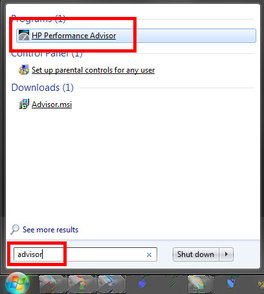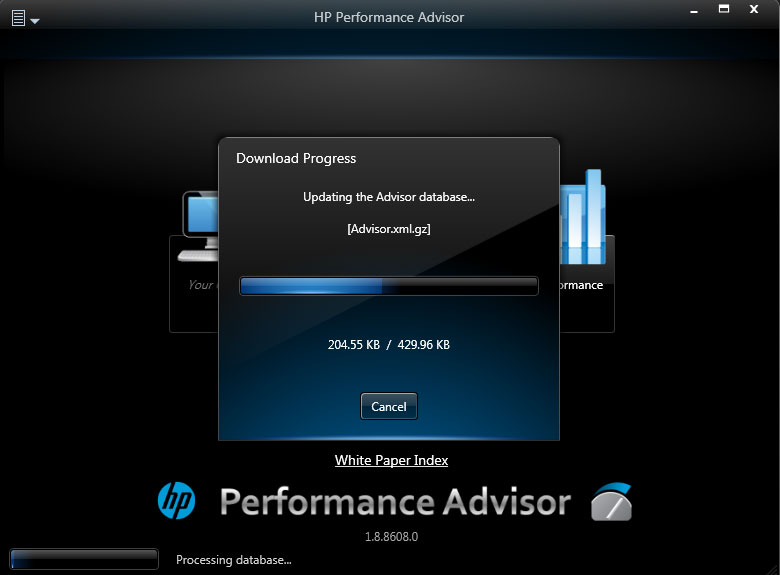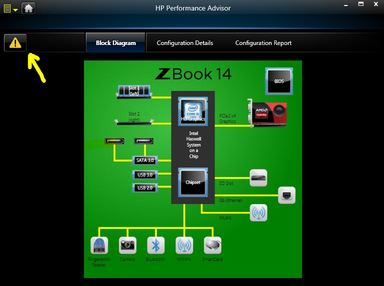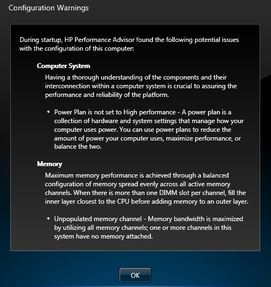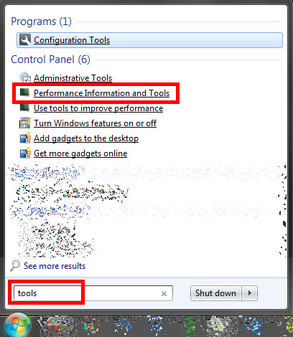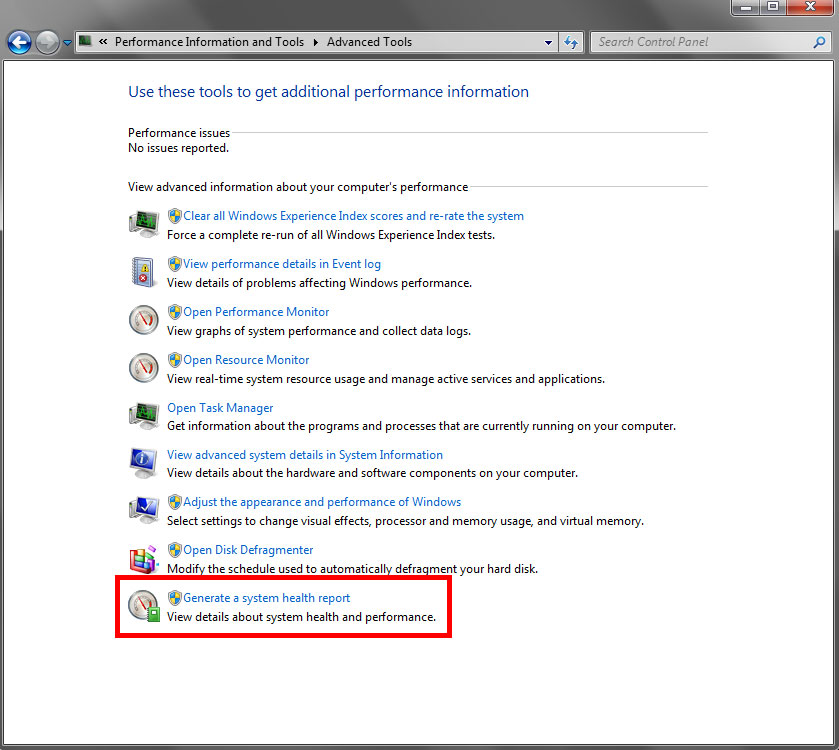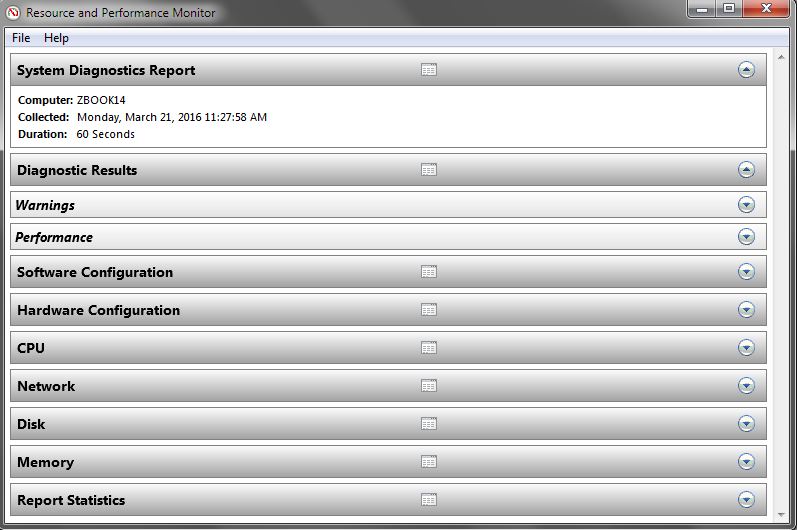|
Slowing down, random errors, sudden restart etc., would be the last thing we wanna have when using our HP Workstation, or even daily computers at work, or even at home. There are so many possibilities of what causing the error(s). From just simple situation in power supply failure, HDD/SSD failure into more complex memory leak.
However, without the knowledge of how to address the possibilities of the issue comes from, we wouldn't be able to move forward and possibly need other people to do it for us. And, on my journey up to this point, I came across people who held their title in IT degrees, but didn't have sufficient knowledge to perform, even a small diagnostics to begin with.
This guide, won't make you a master in such instant way to troubleshoot your HP Workstation issue. But, you would be able to have a practical knowledge in order to address issues or even just potential issues within your HP Worsktation, or common computers. However, HP Workstation has a unique software called HP Performance Advisor to begin with.
Knowing That Your HP Workstation Performs At Its Best
To start the HP PERFORMANCE ADVISOR software, simply click START button on the Windows, and enter ADVISOR inside the search field, and select HP PERFORMANCE ADVISOR on the displayed list. Then, the HP Performance Advisor (PA) windows pops up. Wait for a while as the PA will scan both hardware and software inside your HP Workstation, before displaying further information. On some condition when it detects older version and your HP Workstation is connected to the internet, it will automatically update the PA to the latest version.
Once it's complete, it will display the home page of the HP PA. You could begin by selecting "My Computer" and observe any reports on the screen. Mostly, when it detects less that optimum performance, it will show excalamation mark on the upper left, which you could click, just as the example below. Once pressed, it will show you information on how you may troubleshoot it.
In above example, I removed 1 memory module from a slot when my HP ZBook 14 in its off state. By removing 1 memory module and turned the Zbook 14 on, then once the HP PA launched it detected that the memory configuration didn't deliver the best performance at this stage. The ZBook 14 supports multi-channel memory configuration, and when it's only operating on 1 memory module, it informed me that I wouldn't get the best performance out of it.
Other information was telling me that I was using Power Management, but not set to the High Performance settings. It's obvious that mostly, I'm using my ZBook 14 when I'm out of the office so I would need the longest battery life possible so I mixed all the necessary settings to meet my needs. With HP PA, you can also click to each component displayed, in My Computer page, to get more detail and complete information about the hardware inside the HP Workstation. 1 thing for sure, HP PA won't lie. When there's a component installed, it will tell you it's there as it detects its presence. Even when it's not functioning properly, it will show you a report.
Using Windows Built-in System Health Report
Personally, I found this built-in Windows utility so helpful. It's called System Health Report, a part of WINDOWS RESOURCE AND PERFORMANCE MONITOR. Not many people use it as much as not many people realize it exists. To access it, simply type in the START menu search field "tools" and select "Performance Information and Tools". Once the Performance Information and Tools window appears, simply select "Generate A System Health Report". This will launch Resource and Performance Monitor application which will gather information about mostly everything inside the system within the next 60 seconds after it's being launched.
After finishing in gathering all information during the last 60 seconds, we would get an extensive report on events, hardwares, warnings and so on, in the drop down list.
Experiment yourself, into finding some more information about your HP Workstation or common computers using this built-in Windows health report generator. Through this such simple tasks, you may be able to address some technical issues, encountered. Therefore, you'll be able to keep your HP Workstation at its best performance. It won't need a rocket scientist to do such detail diagnostics. :)
0 Comments
Your comment will be posted after it is approved.
Leave a Reply. |
AuthorBimo Adi Prakoso, founder of Sentra Grafika Kompumedia, is an engineering-animation-broadcast industry professional and workstation evangelist. He's been in the Workstation industry since 1996, the era of SGI. Archives
June 2024
Categories |
Copyright © 2024 Sentra Grafika Kompumedia. All rights reserved.
Jual HP Workstation dan HP Mobile Workstation Terlengkap Di Indonesia
Jual HP Workstation dan HP Mobile Workstation Terlengkap Di Indonesia